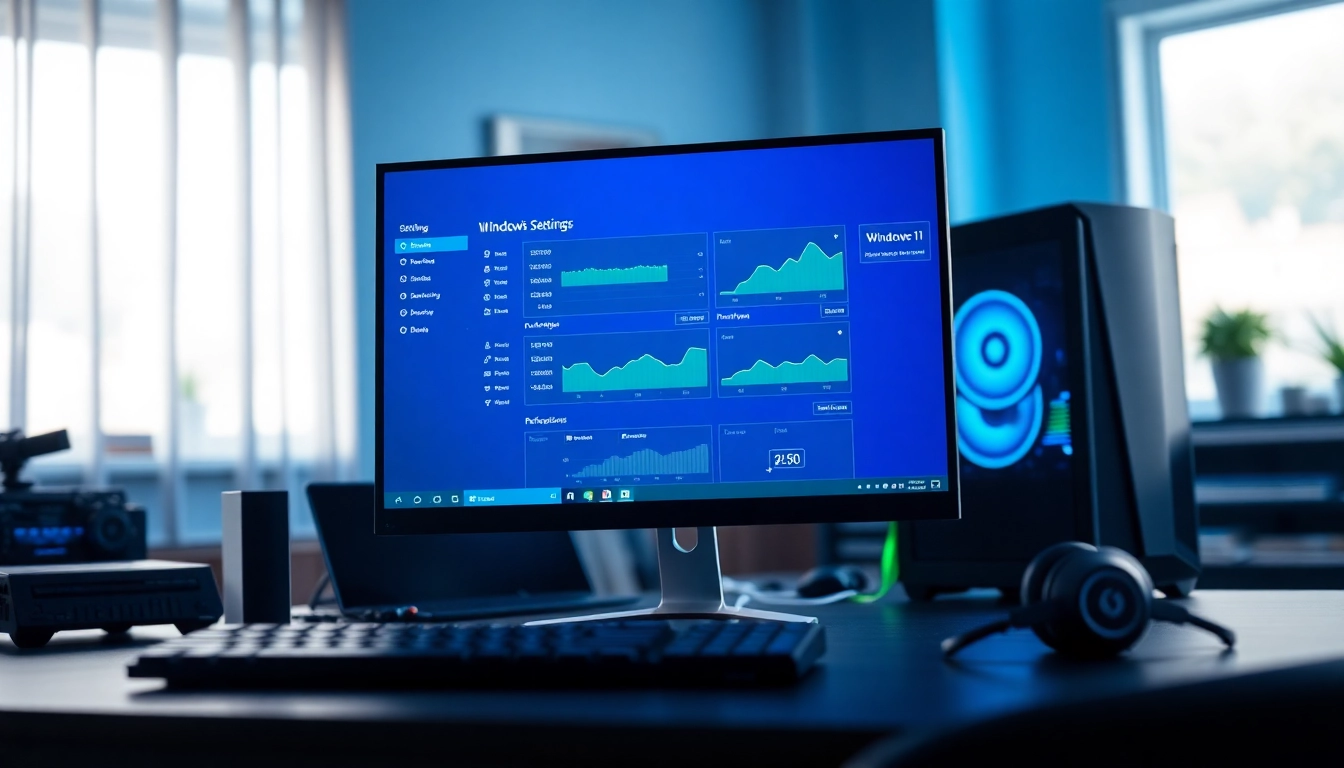Understanding the Basics of Windows 11 Performance Settings
In today’s fast-paced digital world, maximizing the performance of your operating system is crucial, especially for Windows 11. This modern OS comes equipped with various features designed to enhance user experience. However, specific settings can hinder performance if not managed correctly. Understanding the best settings for Windows 11 performance can significantly improve your system’s speed and responsiveness, ensuring a smoother workflow whether for gaming, work, or multimedia tasks.
Many users overlook the importance of tweaking their settings, leading to suboptimal performance. To start optimizing your experience, it’s essential to first grasp what influences overall performance, identify default settings that may slow you down, and understand how to access these performance settings in Windows 11. For comprehensive walkthroughs and practical tips, consider checking out the best settings for Windows 11 performance.
What Influences Windows 11 Performance?
Several factors impact Windows 11’s performance, from hardware specifications to software configurations. Key elements include:
- System Hardware: The CPU, RAM, storage device type (SSD vs. HDD), and graphics card specifications play a vital role.
- Background Processes: Applications running in the background can consume resources, affecting overall performance.
- Power Settings: Windows offers various power plans that significantly influence computer performance.
- Driver Updates: Outdated or corrupted drivers can lead to various operational issues that hinder performance.
Default Settings That May Slow You Down
Windows 11 comes with default settings that might not be optimized for performance. For instance, features such as visual effects, background apps, and performance-limiting power plans may negatively affect your system’s responsiveness. Understanding and adjusting these settings is critical for enhanced performance.
How to Access Performance Settings in Windows 11
The performance settings in Windows 11 can be accessed via the following steps:
- Click on the Start button and select Settings.
- Navigate to System and then select About.
- Under Related links, click on Advanced system settings.
- In the System Properties window, under the Advanced tab, click on Settings under the Performance section.
Initial Tweaks for Immediate Performance Improvement
Adjusting Visual Effects for Better Speed
Windows 11 includes various visual effects, such as animation, transparency, and shadow effects. While they enhance aesthetic appeal, they can also utilize system resources that could be better allocated elsewhere. Disabling or adjusting these visual effects can lead to noticeable performance improvements:
- Access the Performance Options as described earlier.
- Under the Visual Effects tab, select Adjust for best performance or customize settings by unchecking specific effects.
Optimizing Power Settings for Maximum Output
Power settings can dramatically affect your system’s performance. Windows offers multiple power plans designed for different usage scenarios. Setting your system to “High Performance” can maximize output:
- Go to Settings > System > Power & battery.
- Expand Power mode and select Best performance.
Disabling Unnecessary Startup Programs
Startup programs can significantly slow down boot time and overall system performance. Disabling unnecessary startup programs can lead to quicker startup times and improved performance:
- Right-click the Start button and select Task Manager.
- Switch to the Startup tab.
- Review the list and disable programs that are not essential.
Advanced Settings to Fine-Tune Your Experience
Utilizing Resource Monitor for Performance Insights
The Resource Monitor is a powerful tool that provides real-time data on how your system resources are being utilized:
- Access it via Task Manager > Performance tab > Open Resource Monitor.
- Monitor CPU, Memory, Disk, and Network activity, identifying resource hogs and making necessary adjustments.
Customizing Disk Cleanup Settings
Regularly cleaning up your disk space is crucial for maintaining performance. Windows 11 includes a built-in Disk Cleanup tool:
- Search for Disk Cleanup in the Start menu.
- Select the drive you want to clean (usually C:).
- Select the types of files you wish to delete and confirm.
Managing Background Applications Effectively
Apps running in the background can consume valuable resources without your knowledge. To manage them effectively:
- Open Settings > Privacy & security > Background apps.
- Review and disable apps that do not need to run in the background.
Long-Term Strategies for Sustained Performance
Regular Maintenance Practices
To ensure long-term performance, it’s essential to establish a regular maintenance routine. Regularly updating your system, running antivirus scans, and cleaning disk space will contribute to a more efficient Windows experience.
Utilizing Windows Update for Performance Boosts
Windows updates often contain performance improvements and security fixes. Keeping your system up-to-date is crucial. Set your Windows Update to auto-check for updates regularly:
- Navigate to Settings > Windows Update to check for available updates.
- Ensure you prioritize updates that focus on system performance and security.
Impact of Hardware Upgrades on Performance
While software optimizations are essential, the hardware also plays a critical role. Upgrading your hardware, such as switching from an HDD to an SSD or increasing RAM, can result in a substantial performance boost, especially for demanding tasks like gaming or video editing.
Tools and Resources for Monitoring Windows 11 Performance
Top Applications for Performance Monitoring
Numerous third-party applications complement Windows’ built-in tools to help monitor and optimize performance:
- Game Mode: A feature in Windows 11 that optimizes system performance for gaming.
- Process Explorer: An advanced utility provided by Microsoft to manage and monitor system processes.
- CCleaner: A utility that helps clean up unnecessary files and manage startup programs.
Using Built-in Windows Tools Effectively
Utilize built-in tools such as Task Manager, Resource Monitor, and Event Viewer to troubleshoot performance issues and optimize resource use effectively.
Community Insights: Forums and Best Practices
The Windows community is vast, with forums such as Microsoft Support, Reddit, and tech blogs offering tips and personalized solutions for performance optimization. Engaging with these communities can provide insights into effective practices that others have successfully implemented.